Let’s immagine this scenario, you’ve to convert like 50+ audio items for your hardware sampler which use 16bit 44.1khz samples.
You can now hit solo on each and bounce every track one after the other, chose the correct extension, sample rate and bitrate.
Well, that’s time consuming, let’s think a different approach, you can use export Stems, that would work like a charm, but you will need separate single items after the export.
There’s an easy fast and reliable tools just inside Reaper.
File/item batch converter.
Let’s take a step back, what’s Batch processing?
Basically batch processing is “apply the same process to a lot of files”.
That’s it.
So batch converter will convert a lot of files for you, but in a smart way.
First it works on items level, so you don’t need to worry on having a lot of tracks, you can have one single tracks and infinite number of items to work with.
Second it is fast.
Don’t take my word for it just try it, it can export a lot of audio files in just few seconds.
So with this in mind we need to face “where,what, who “.
“Where” is your destination folder, you can import a lot of audio and export converted files in the same folder, just thick the box under destination folder “Use source File Directory”.
If you want to export newely record audio, just click browse and you I’ll find a lot of “smart suggestions” from reaper.
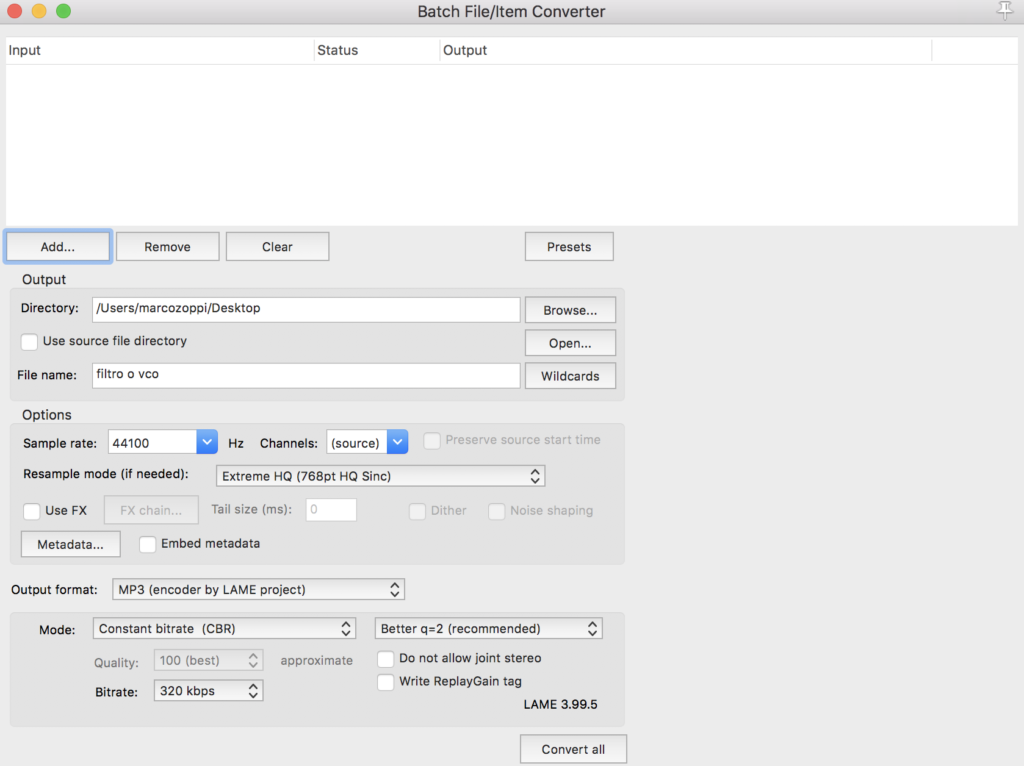
Moving on to naming there are two ways you can type whatever name you want and Reaper will increment the file name with a number, and that is the easy way.
You can use wild cards instead, and that is more fun in my opinion.
Wild cards can be explained somehow like this:
A preset name you’re pointing.
Let’s see a practical expample.
Immagine this situation, you have named each of your tracks with a correct name you can use as file name, brilliant, use $trackname wild card, so reaper will convert and export each file reflecting track name.
And if we have multiple items on a single track? No worry, Reaper will increments File Name adding a number.
There’s a wildcard practically for every naming situation:
- $project :
- $author
- $track
- $tracknumber
- $parenttrack
- $recpass
- $year
- $year2 ( last twl numbers of year)
- $month
- $monthname
- $day :
- $hour ( hour expressed in 24 units
- $hour12 ( hour expressed in 12 units)
- $ampm (add PM or AM)
- $minute
- $second
- $user ( user name)
- $computer ( computer name)
- $tempo
Those Wildcards can be combined freely one with the other.
So you can really create a lot of combinations like:
Track name, tempo in bpm,User, Day, Month, Year
Or in “Wildcards language”:
$track – $tempo bpm – $user – $day – $month -$year
You have to separate cards with a dash ( – ) , and you’re good to go.
You can then select destination format, sample rate and bitrate, to match your needs.
Sometimes I have hundreds of samples to export and batch naming and processing helps a lot, and Reaper works marvelous with naming and exporting.
Mz2250
Leave a Reply